Translations¶
Adding a language¶
The lesson you create can support several languages. You can add languages in the Web App, under the Translate tab.
-
Click on the translations tab.
You will see a list of created trainings
-
Select + Add language at the training in which you want to add another language
On the right you will see a box with the option to select and add a language.
-
Select the language
-
Click Save.
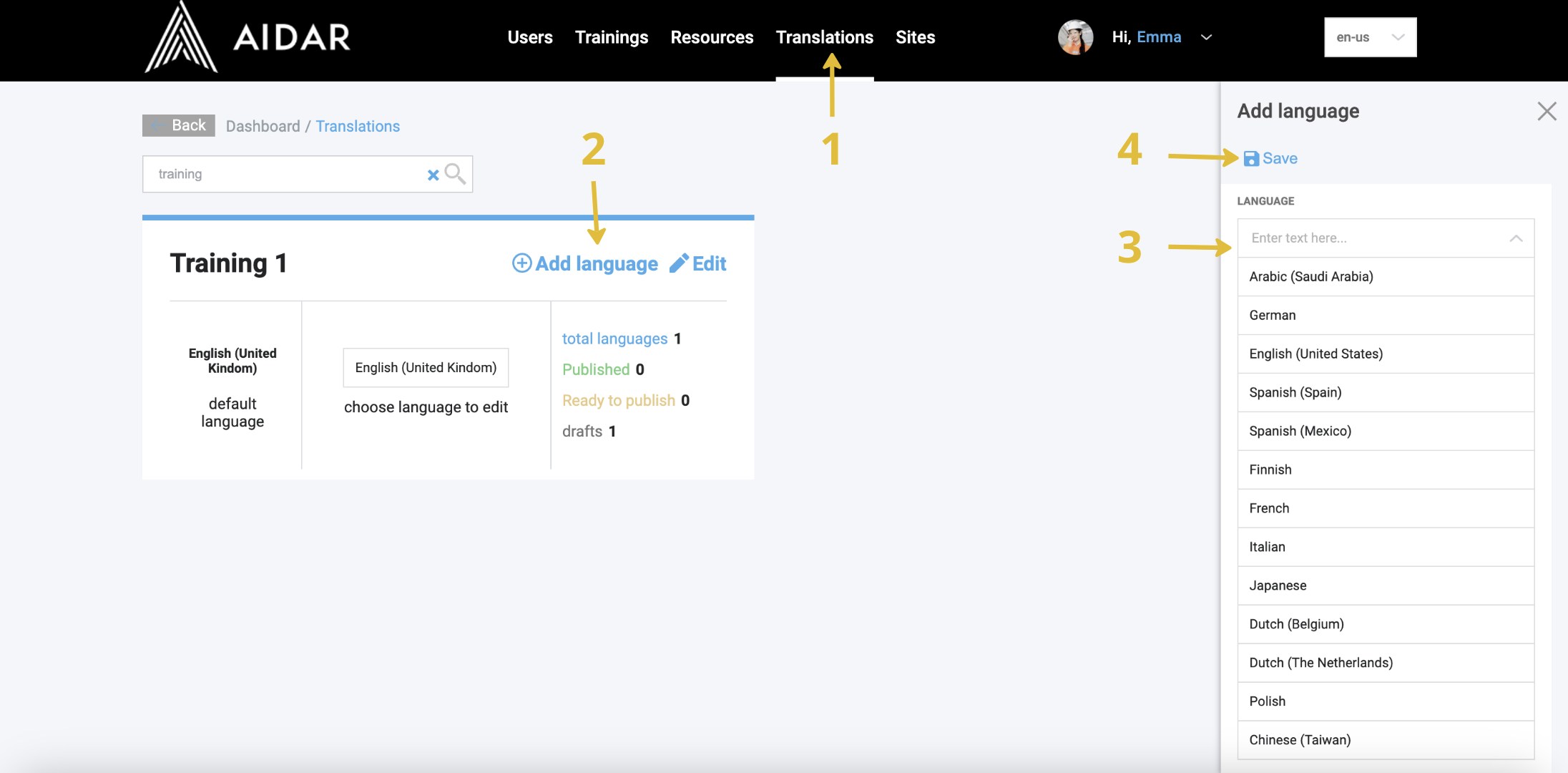
Translation of arm instructions¶
If your lesson uses the instructions on the arm (check details) you can use the Web App to translate them into another language.
-
Click on the translations tab.
You will see a list of created trainings
-
Select Edit next to the training to which you want to add a new translation
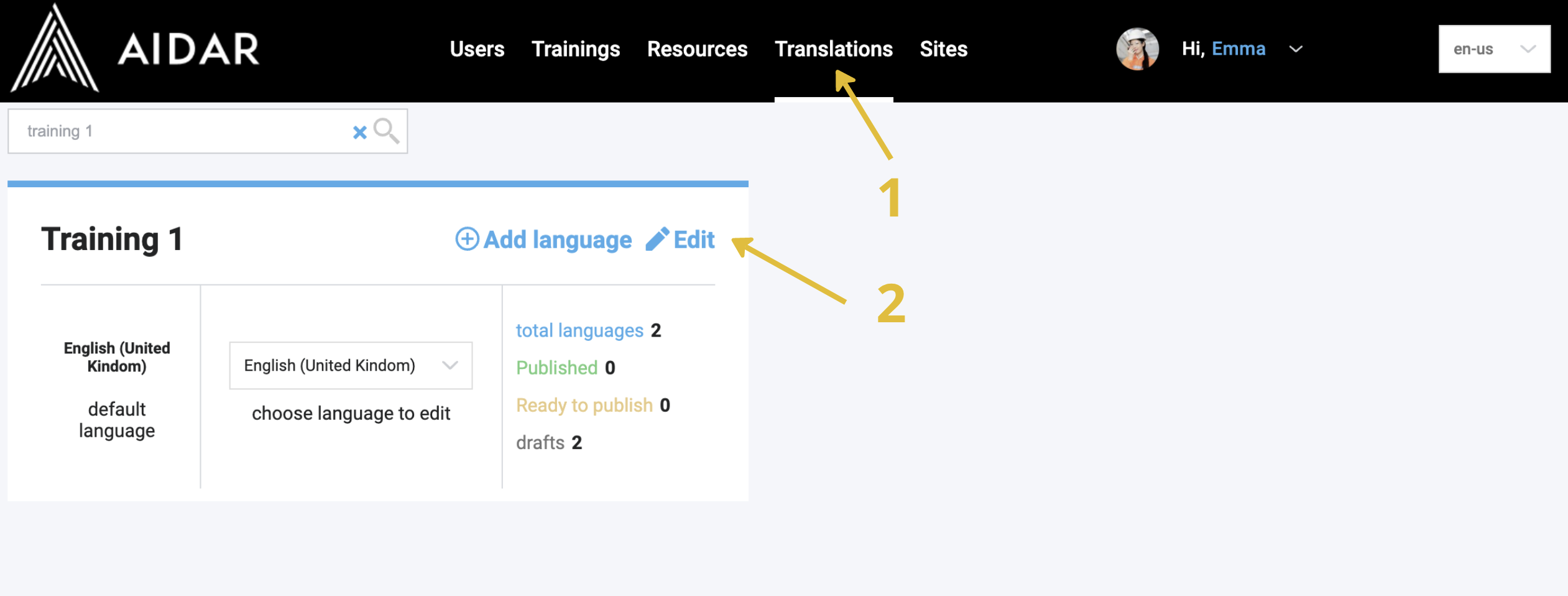 You will be taken to edit translation page where you can add a translation of the lesson name, description and arm instructions.
You will be taken to edit translation page where you can add a translation of the lesson name, description and arm instructions. -
Select the language you want to edit.
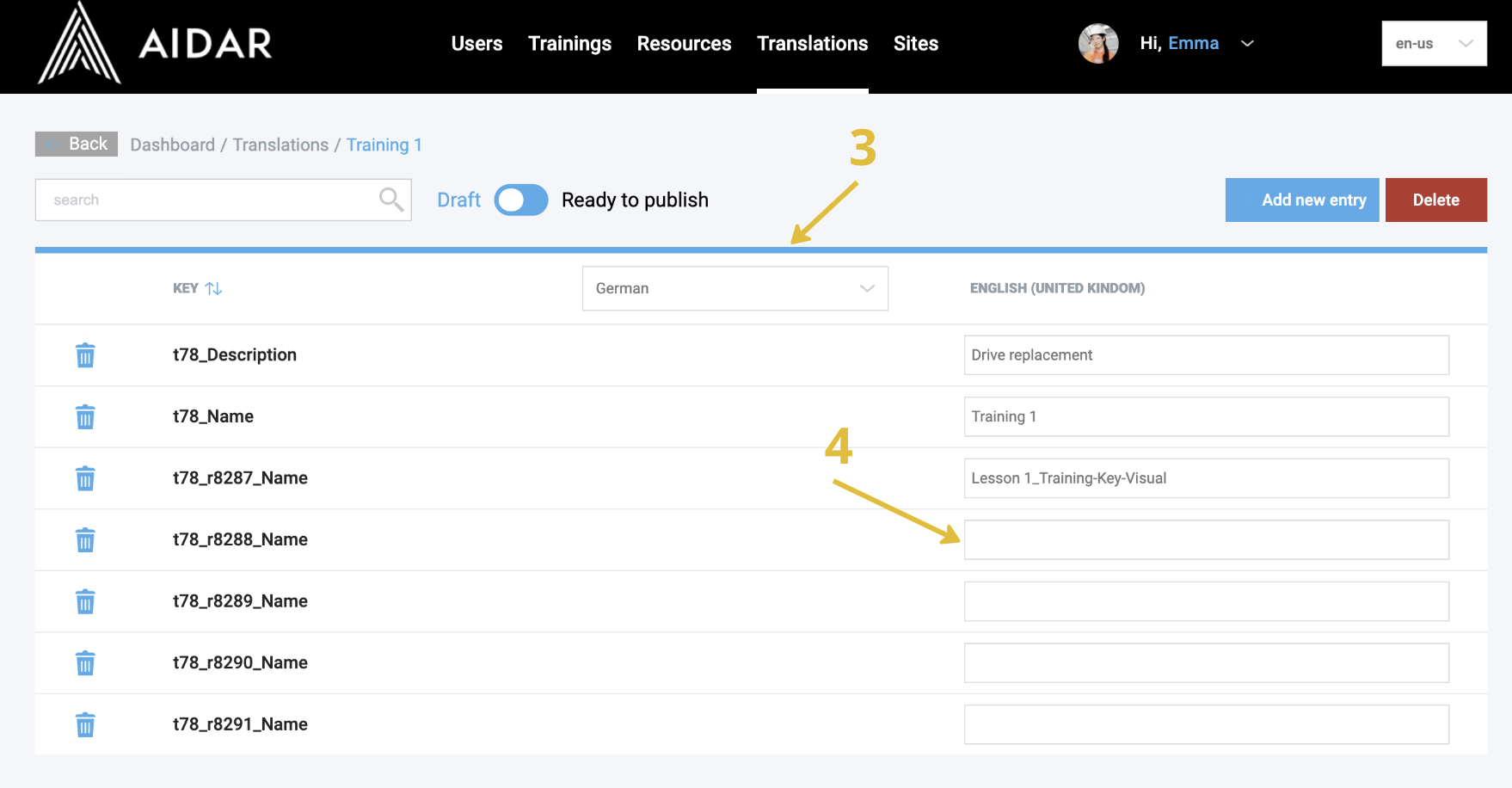
-
If you don't have any arm instructions yet, you can do it now by typing the text (more about adding arm instructions [link]). The translation to the selected language will appear automatically when you change the input.
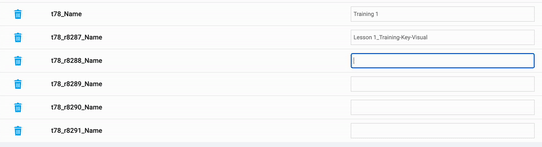
If you have already entered text instructions and want to translate them into another language you must change at least one character and automatic translation will appear.